The All Groups section will allow users to view all Google groups in their domain and manage group memberships for the groups that they are owners of.
Search groups
-
You can select the group from the group list on the left, or enter the group email address in the search box.
-
Press Enter on your keyboard or click the search icon to search.
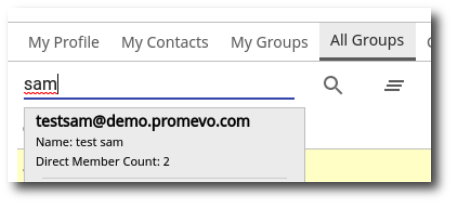
Important! You will only be able to edit Groups that you are the owner of.


User Group
2. In the search box, type the Name or Email Address to add to the group.
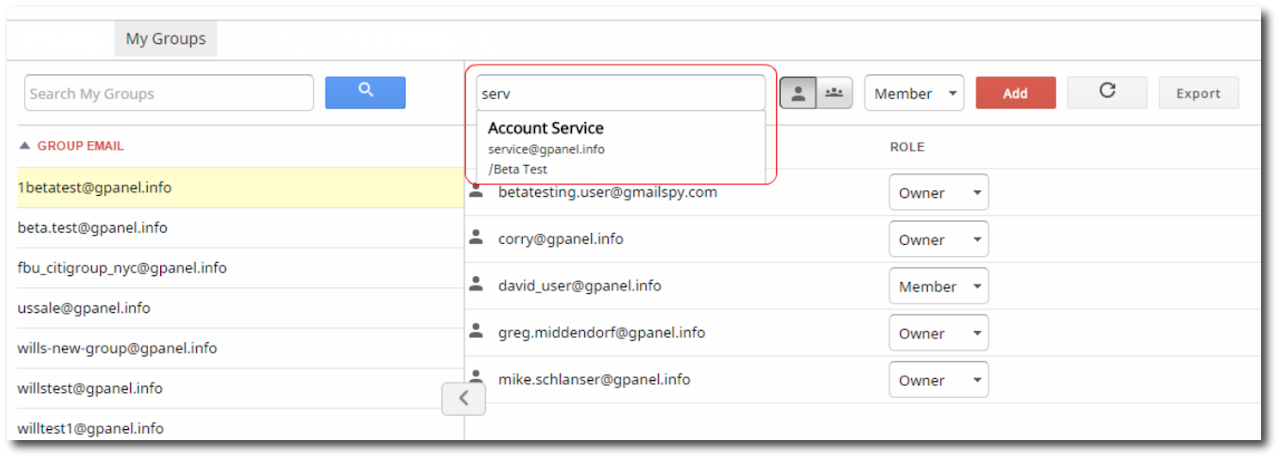
3. Select the role that the user/group will have. You can choose between Member, Manager, or Owner.
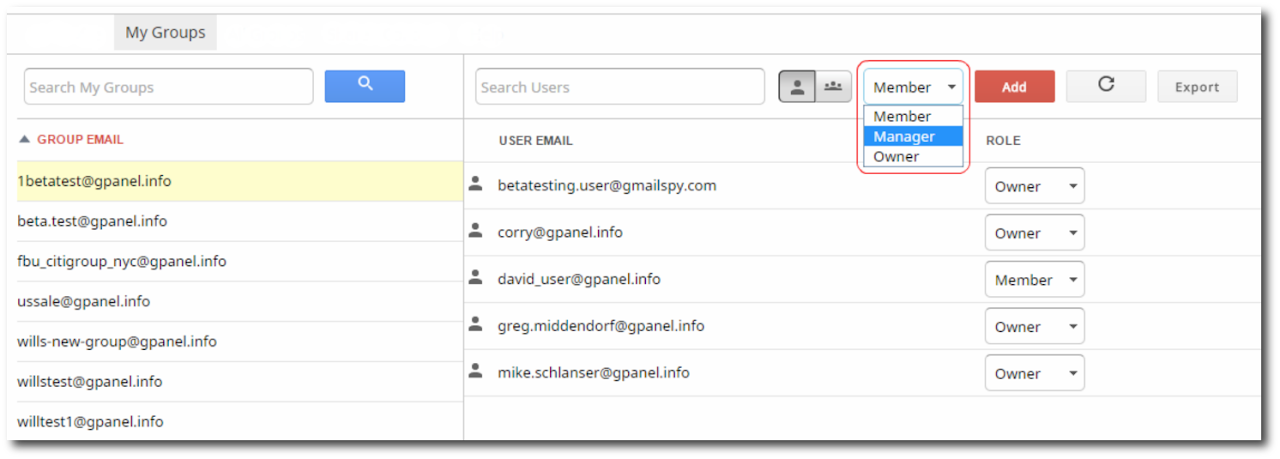
4. Click the + icon to add the new member to the group.
Edit member roles
You can change the role of existing Group Members by clicking on the menu next to their email address.
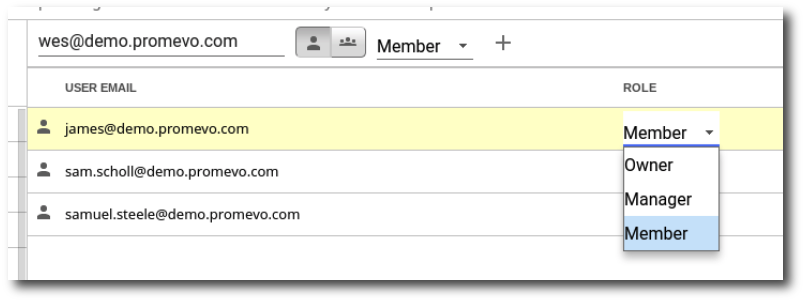
Remove members
-
Select the member to remove. The row will be highlighted once you have selected the member.
-
Click on the trash can icon.
-
Confirm the removal of the group member by clicking Remove.
