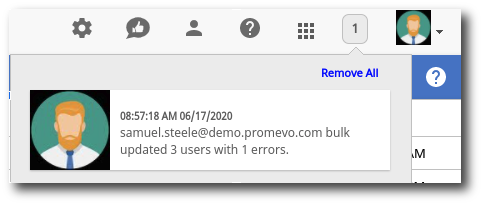Before you begin
-
This process can only be run once. If the process fails, you will need to start over.
-
The same sheet cannot be used more than once. For every Bulk Upload User operation you wish to complete, you will need to create a new spreadsheet and a new Bulk Operation.
How to bulk upload users in gPanel
1. Navigate to Tools > Bulk Operations, then click the + icon in the top right corner.
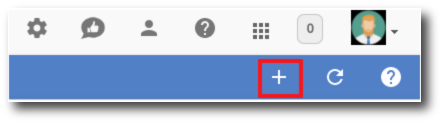
2. Give the operation a name and description. Then select Bulk Upload Users from the dropdown menu. Once this is done, click Next.
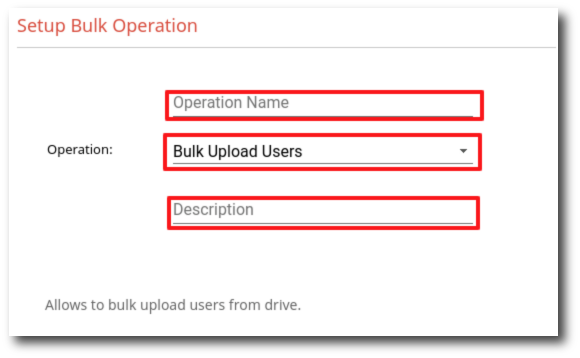
3. Next, you will need to select a Google Sheet from your Google Drive. Click Select File.
The sheet must contain these column headers: First Name, Last Name, Email Address, Password, and Org Unit Path. Below is an example of how the sheet should be set up.
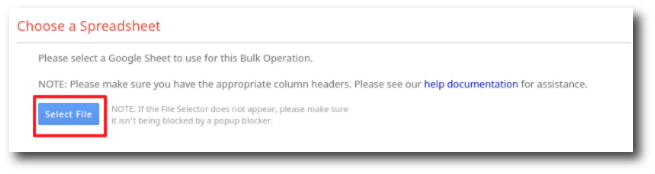
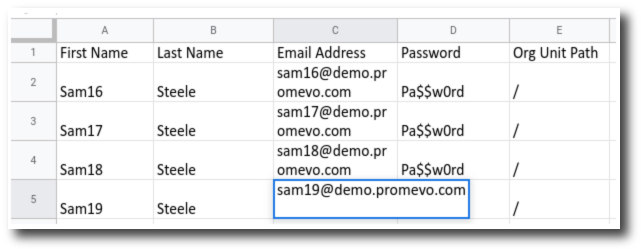
Please Note: If you are having trouble selecting a sheet from your Drive, this could be due to a pop-up blocker blocking the file selection window from showing.
4. In the popup, find the spreadsheet you are wanting to use and click Select.
5. Click Next.
6. In the review section, you have the option to send a notification on completion. To do this, check the box next to "Send email notifications on completion?" Enter the user that you want to notify and click the + icon to add them. You can add multiple users to the notification list. If you do not want to send a notification on completion, leave the box unchecked.
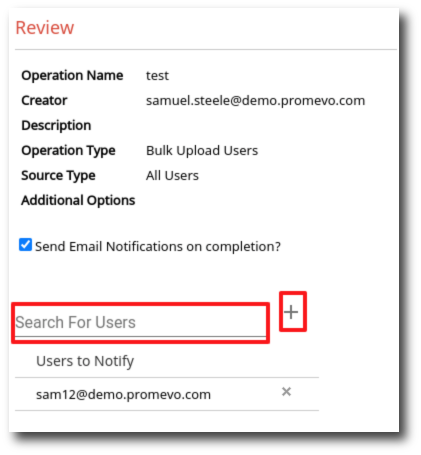
7. Once you have reviewed everything, click Submit at the bottom of the page.
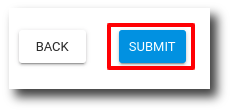
8. The Bulk Operation is now running. A popup box will appear notifying you that the Bulk Operation has been saved. The popup also includes a link to the Google Sheet that you uploaded. Click the here link to open the sheet and see the status of the operation. If you see any errors, you can open the Errored Rows tab at the bottom of the sheet.
9. You will also see a notification in the top right corner of gPanel telling you that the process has been completed. The message will also notify you of any errors.
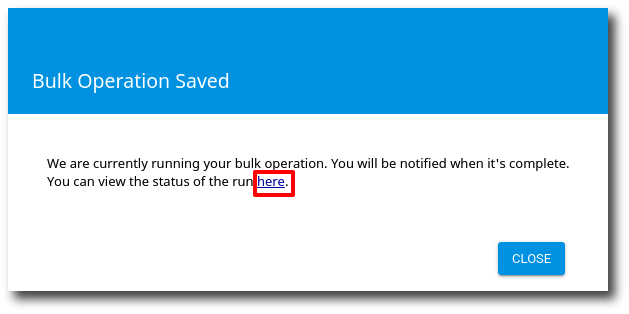
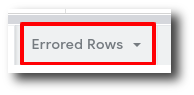
10. You will also see a notification in the top right corner of gPanel telling you that the process has been completed. The message will also notify you of any errors.