- Knowledge Base
- gPanel Support
- Bulk Operations
-
Google Workspace Support
-
gPanel Support
- Getting Started
- User Portal
- Users
- General Settings
- Gmail Settings
- Directory
- Groups
- Group Templates
- Organizational Units
- Shared Contacts
- Contact Sync
- Calendars
- Resource Calendars
- Resource Templates
- Drive
- Drive Explorer
- Drive Search
- Owner Transfer Logs
- Drive Sweep
- Shared Drives
- Sites
- Devices
- Reports
- Tools
- Policies
- Signature Templates
- Bulk Operations
- Gmail Export
- Decommissioning
- Gmail Deletion
- Administration
- Domain Service Errors
- Indexing
- Labs
- Logging
- Role Manager
- gPanel API
- Settings
- Plan and Billing
-
Google ChromeOS Support
-
Google Admin Console Support
-
Google Meet
Bulk Operation: Force Password Reset
The Bulk Operations Force Password Reset function allows administrators to reset the password for multiple users, groups, organizational units, or roles.
1. In gPanel, go to Tools > Bulk Operations. Then, click Add in the right corner.
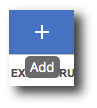
2. Enter the operation name, select Force Password Reset as the type, and enter a description (optional). Then, click Next.
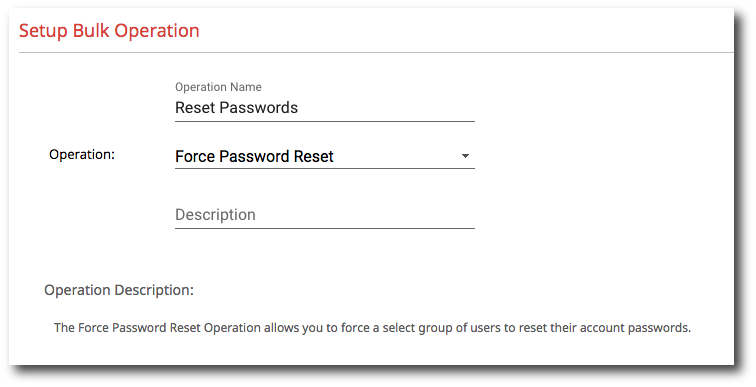
3. Select the source users, groups, or orgs for the password reset. As you type in the search field, potential matches will populate in the sources list. Alternatively, by selecting the Browse tab, you can select the sources from all of the options available in your domain. Note: You can only select one type of source. Meaning you can only select users or groups, not a combination of the two.
Click Next when your selection is complete.
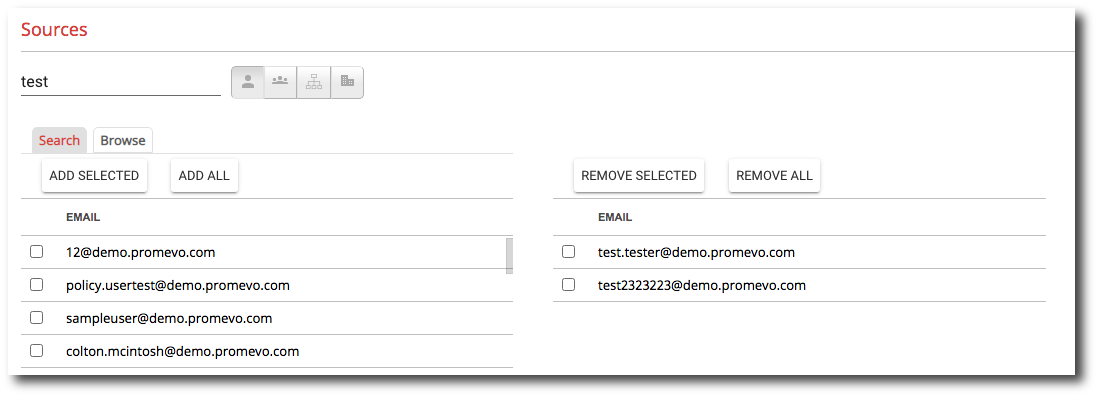
4. The final step allows you to review your configuration choices. Select whether you'd like to send email notifications on completion. You can add users to notify by entering their name in the text box, selecting the user, and then click the + icon. If you don't want to send email notifications on completion, uncheck this checkbox.
5. After you're done reviewing click Submit to run the operation.
