- Knowledge Base
- gPanel Support
- Bulk Operations
-
Google Workspace Support
-
gPanel Support
- Getting Started
- User Portal
- Users
- General Settings
- Gmail Settings
- Directory
- Groups
- Group Templates
- Organizational Units
- Shared Contacts
- Contact Sync
- Calendars
- Resource Calendars
- Resource Templates
- Drive
- Drive Explorer
- Drive Search
- Owner Transfer Logs
- Drive Sweep
- Shared Drives
- Sites
- Devices
- Reports
- Tools
- Policies
- Signature Templates
- Bulk Operations
- Gmail Export
- Decommissioning
- Gmail Deletion
- Administration
- Domain Service Errors
- Indexing
- Labs
- Logging
- Role Manager
- gPanel API
- Settings
- Plan and Billing
-
Google ChromeOS Support
-
Google Admin Console Support
-
Google Meet
Bulk Operation: Calendar Permission Setting
The Calendar Permission Setting operation allows you to set Calendar permissions for bulk users.
Set up calendar permission setting operation
1. In gPanel, go to Tools > Bulk Operations. Then, click Add in the right corner.
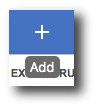
2. Enter the operation name, select Calendar Permission as the type, and enter a description (optional). Then, click Next.
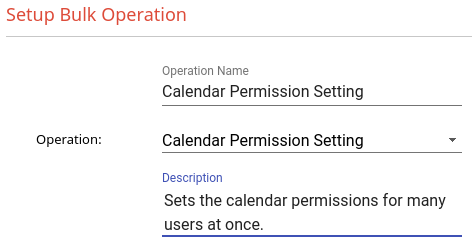
3. Select any additional columns you would like to show on the sheet which will be generated for this bulk operation. Columns which will show on the sheet that cannot be removed are as follows:
-
Calendar Id
-
Make Calendar Public
-
Share Calendar With Everyone In Org
-
User Email
-
Additional columns which you can add to the sheet are as follows:
-
Calendar Summary
Once you are satisfied with the columns which will appear on the sheet, click Next.
4. Select which users, groups of users, or entire domains you would like this bulk operation to apply to and click Next.
5. Review the information and then click Submit.
Once you click Submit the operation will generate a sheet and a pop-up will appear with a link you can use to view the sheet. You can then make your desired edits to the sheet and run the operation to apply the changes.
