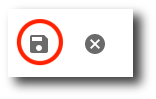Contents
The IP Intrusion Settings feature allows you fine-grained control over who can sign in to gPanel and from what network(s).
With this module, you can restrict access to gPanel by the following:
-
Single IP Address
-
IP Address Range (e.g. 75.42.232.1 - 75.42.232.255)
-
User
To enable this feature of gPanel, you must first set the IP Restricting toggle to Enabled. This will prevent all other IP addresses and/or users from gaining access to gPanel except for the ones you whitelist.
Add address or user to whitelist
1. Select whether you wish to allow access to a single IP address, a range of IP addresses, or a specific user account from the Add Address drop-down menu.
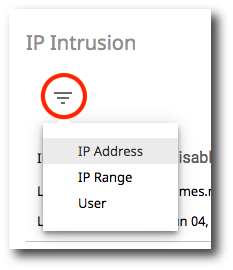
2. Enter the corresponding IP address, IP range, or user email address in the popup. Click Add when this is complete.
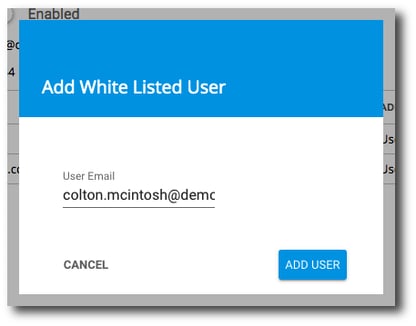
3. Once you've added the desired address(es) or user(s), click Save to finalize the changes.
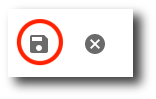
Remove address or user from whitelist
1. Select the address or user you would like to remove using the checkbox next to the name. You can select multiple addresses or users by selecting more than one checkbox.
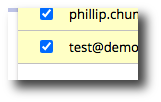
2. Click the trashcan icon in the top right corner.

3. Once you've removed the desired address(es) or user(s), click Save to finalize the changes.