Contents
Before you begin
This feature is exclusive to Google Workspace Business Standard, Business Plus, Enterprise, G Suite for Education, G Suite Enterprise for Education, and G Suite Essentials users.
How to enable recording in the Google Admin console
1. From the Google Admin console homepage, click Apps.
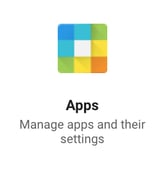
2. Click Google Workspace.
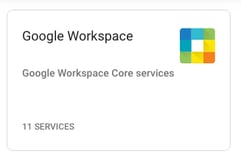
3. Click Google Meet.
![]()
4. Click Meet video settings.
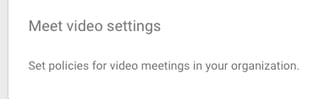
5. Click Recording and check the box next to Let people record their meetings.

6. Click Save. Please note, this feature may take up to 24 hours to propagate for all users after enabling.
How to record a Google Hangout
1. Join the meeting and click on the three vertical dots in the lower right-hand corner.
2. Click Record meeting.
3. Once you click Accept, the recording will begin. All other participants will be notified when both the recording starts and stops.
4. When you are ready to stop the recording, click the three vertical dots again and click Stop recording. Recording will also stop if all participants leave the meeting.
Depending on the length of the recording, after some time it will generate and be saved within the organizer's Google Drive in a folder titled "Meet Recordings." An email with the recording link will also be sent to the meeting organizer and the person who started the recording.
Google Meet and Promevo
As a Google Premier Partner, Promevo takes a holistic approach to your Google life. From Chrome device solutions to Google Workspace management solutions—Promevo partners with you to ensure your success in your Google journey.
You can shop Google Meet hardware kits on our online store or get in contact with one of our sales reps if you have more questions! If you need additional support or training, we are here for you. All Promevo customers get free support from our Google certified specialists. You can search our Knowledge Base, talk to our support team, or even schedule free training.
