How to enable dial-in for Google Meet in the admin console
1. From the Admin console home page, click on Apps.
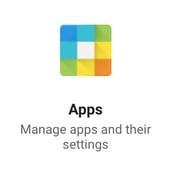
2. Click Google Workspace.
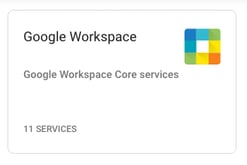
3. Click Google Meet.
![]()
4. Click Meet video settings.
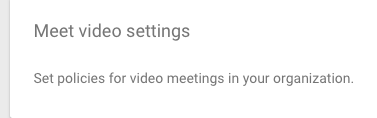
5. Click the Telephony option.
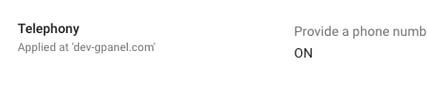
6. Check the box next to Provide a phone number and PIN for each video meeting.
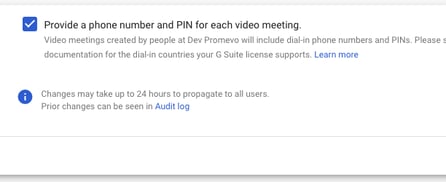
7. Click Save. Please note, this feature may take up to 24 hours to propagate for all users after enabling.
How to dial-in to a Google Meet video meeting
1. A user can dial-in to a Google Hangout by entering the phone number, pin, and pound sign that appears within the Google Calendar event.
2. A user can also dial-in to a Google Hangout by clicking the phone number from within the Meet or Calendar mobile app.
If you would like to learn more about Google Hangouts, like how to enable captions or how to make a call from a Hangout, check out our Knowledge Base.
Google Meet and Promevo
As a Google Premier Partner, Promevo takes a holistic approach to your Google life. From Chrome device solutions to Google Workspace management solutions—Promevo partners with you to ensure your success in your Google journey.
You can shop Google Meet hardware kits on our online store or get in contact with one of our sales reps if you have more questions! If you need additional support or training, we are here for you. All Promevo customers get free support from our Google certified specialists. You can search our Knowledge Base, talk to our support team, or even schedule free training.
