What is the Google Admin Console?
The Google Admin console is a central place to manage your Google Workspace services. When you sign into the admin console, you can manage user accounts, configure settings for Workspace, monitor Workspace usage in your domain, create groups, and more. This centralized, simple system makes it easy for administrators to stay organized and focused as they manage their teams.
What Do You Need to Use Google’s Admin console?
To use the Admin console, you have to be an administrator. However, your level of access depends on your organization and the Admin permissions they’ve set. You’ll need to talk to your Super Admin for questions about your specific permissions. Learn more about the Super Admin role here.
Overview of Google Admin Console Features
Let’s take a look at some key features of the Google Admin console.
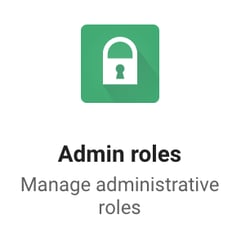
Admin Roles
Admin roles make it easy to delegate who can manage your Google Workspace accounts and what specific actions they can take. Explore the preset admin roles here, and if none of these are right for a user, you can always create a custom role.
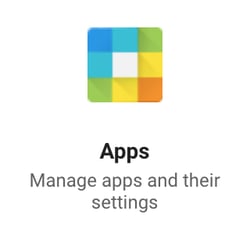
Apps
This part of the Admin console lets you manage settings on your apps and turn Google services on or off. You can also activate service-specific settings.
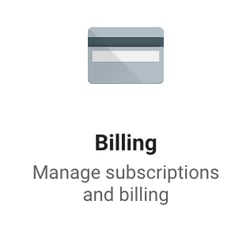
Billing
Add payment methods, print invoices, upgrade your Google Workspace edition, or cancel your subscription in billing.
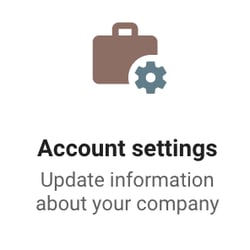
Account Settings
Customize your employee's Google Workspace experience and organization’s details in your account settings. You can perform functions like choosing a language for users, changing time zones, choosing a geographic location, and more.
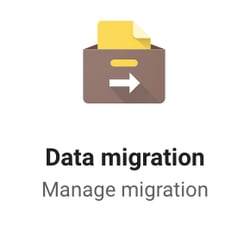
Data Migration
With data migration, you can import emails, calendar events, and contacts, so you always keep track of important information.
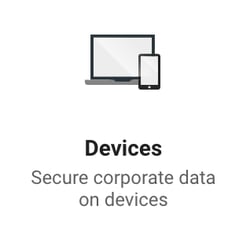
Devices
This section allows you to manage mobile devices and computers for your organization’s Google Workspace account.
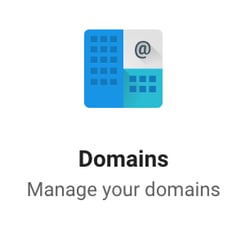
Domains
You can use the Admin console to easily verify your domain, add a domain alias or other domains, and more.
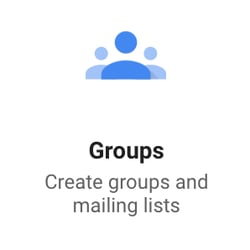
Groups
Organize your workforce by department, function, location, or however else you’d like! Groups makes it simple to put people together into a mailing list, so you can email them all at once and collaborate quickly.
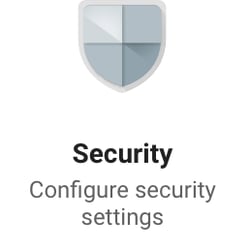
Security
With Google’s innovative security features, you can enforce 2-Step Verification, monitor and enforce passwords, and much more.
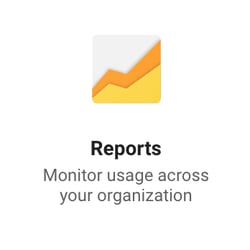
Reports
There are a variety of reports that make it easy to monitor users and their actions. View app usage, file sharing, and the number of users near their storage limits. You can also use this feature to examine potential security risks, so your team is prepared for anything.
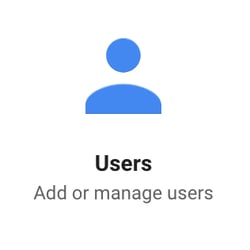
Users
Admin console lets you quickly add or remove users, manage the organizational units they belong to, and reset their passwords. You can also view their drive usage and the total storage they have left.
Navigating the Google Admin Console
Here’s a quick overview of how to navigate the Admin console as a Google Workspace admin.
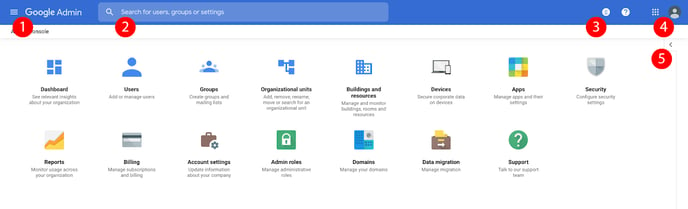
- This side navigation menu lists common actions done by admins and can bring you back to the Admin console homepage. You can hover and click through the menu to drill down directly to the pages you want to see. You’ll spend less time browsing and more time doing.
- This is the universal search bar. You can search for things such as users, groups, and settings.
- The hourglass icon shows your tasks and their progress. The question mark icon is a help button that lets you search for support articles.
- This is where you can navigate to your apps like Gmail and Drive. Clicking on your account icon also opens account settings.
- Clicking < will show usage and activity, tools, common tasks, and recommended apps.
Get the Most Out of Google Workspace with End-to-End Support from Promevo
Why Promevo?
As certified Google experts, the Promevo team understands how to get the most out of your Google Workspace subscription. It’s why we created gPanel®️, our exclusive management and reporting interface that gives you visibility and control over users’ data and settings in Workspace. gPanel®️ isn’t highly rated because of its price or flash — but because of its simple and powerful functionality.
In addition to gPanel®️, Promevo provides clients with end-to-end support in their Google journey and custom solutions for all their pain points. Whether you’re considering a Workspace subscription or looking to get more out of Google’s technology, we’re here to help. Contact us today to get started.
